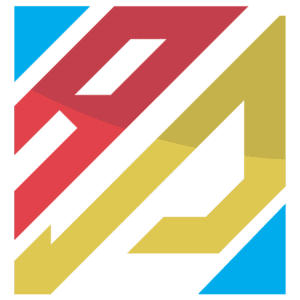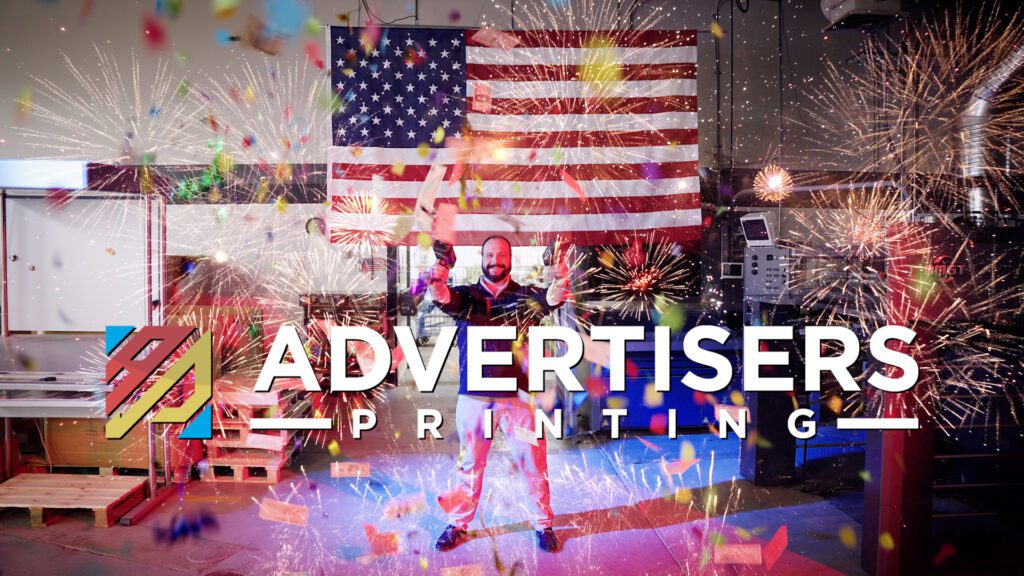File Bridge
File Prep Guidelines
PDF: 110 KB
Questions about File Uploads? Contact prep@advprinting.com.
File Bridge is our File Upload Solution
File Bridge combines standard file transfer with built-in automation to move your job through production as quickly as possible. It is the most efficient/best way to put your files into our workflow. For that reason, we kindly ask that you only use this method to send us files.
First-time users look below
Before Uploading Your File:
Clients should first use compression software (to keep the integrity of the files intact).
For Mac users compress files with Mac finder (archive), Stuffit or Drop Stuff.
For PC users compress files with ZIP compression.
Step #1: First-time Users
Request an upload link by entering your email address below and clicking the “Send” button.
Please Note: Your upload link remains active, please keep it for future uploads
Step #2
Step #3
Step #4
Step #5
Step #6
Click on the “Start Upload” button